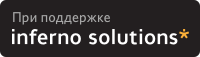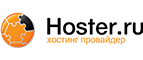3.2. Consoles
In order to boot your PA-RISC system with the PA/Linux kernel, you must first set up a console on it. A console is basically the device where the kernel (and the firmware) will display its output, and where your can send your input to control the system at an early boot stage. You can use either graphic console, which requires to have a monitor and a keyboard attached to the system, or serial console, which allows serial communication between the system and another Linux machine, or any VT system. You should know that the consoles for the firmware and for the kernel can be different. For example, you can have to interact with the BOOT_ADMIN mode with a monitor and once PA/Linux is up, you have ttys running on serial ports only.
 | Workstations usually boot in graphic mode, whereas servers boot in serial mode. Some boxes will also automatically switch to serial if no keyboard is connected, or if you hold down TOC switch while powering the system on. |
If you don't know what is the actual console of your box, it's quite simple : this is where it will send its first output when switched on (serial line or monitor output, if any).
If you are trying to setup a PA-RISC workstation and have a monitor handy, the easiest method is to use graphic console. If you get into troubles, or are trying to configure a server, choose serial console.
3.2.1. Using graphic console
To use the graphic console, you must first ensure that the Linux kernel supports your system's graphic card. There are two ways to deal with the graphic console. If you think about bug-reporting any trouble, you must know how to differenciate both. First, the STI console is the classical video text console, like VGA on a common PC for example. This name is due to the fact that each PA-RISC box features the Standard Text Interface which defines some standardized ways to access the video memory. The other graphic console is the well known framebuffer console (which on HP-PA uses STI in a special manner, hence the name stifb). In this case, when booting, you will see a characteristic little penguin appearing on the top-left corner. This is the easiest way to differenciate the two graphic modes.
Obviously, if you can use graphic console, it is the easiest way to proceed. Nevertheless, you must be sure that your hardware is supported.
3.2.2. Using serial console
The serial console is a good way to get all console messages handy, including the BOOT_ADMIN ones. It is very useful for bug reports, as its output can be easily dumped. Moreover, most of the servers can only be managed with serial console. Anyway, the only cases where you will HAVE TO use serial console is either if you don't have a monitor for your PA-RISC machine, or if your machine doesn't support graphics. It is also possible that the kernel can NOT handle some specific graphic hardware present in your model.
Here follows the procedure to setup serial console support.
3.2.2.1. Serial Cable
To connect your PA-RISC machine to your PC's RS232 port, you need a 9-pin-to-9-pin female plugs null-modem cable. You should be able to obtain such a cable at your local computer hardware reseller. Obviously, you can also chose to connect the other end of the cable to a terminal (in this case it will probably need a 25-pin male plug). Anyway, the most practical method is to connect it to another box running minicom or cu, which makes all output easily available for further usage (dump report, session log, and so on).
3.2.2.2. Configuring minicom on Linux
In order to communicate with your PA-RISC machine, you have to set it up in serial console mode (see below) and configure a serial communication program. We recommend minicom, which can be found in most Linux distributions. If you don't have minicom on your system, you can find the latest package on any major Linux software website.
Most of the minicom configuration is machine dependent. However, you must ensure that :
The baud rate is set to 9600
Protocol is set to 8-N-1 (8bit data, No parity check, 1 stop bit)
Don't worry too much as these are the default values for all PA-RISC systems. If you are running minicom on a PC, you will probably need to change the baud rate.
3.2.3. Switching consoles
It might prove useful that you learn how to manage the console mode on your PA-RISC box. The following sections will explain the various operations on console modes.
3.2.3.1. Checking current console mode
Type : path console to see the current console mode.
If it's graphic console mode, it will return something like : 'Console path = graphic_1'.
If it's serial console, it will return : 'Console path = rs232_a.9600.8.none' or something similar.
 | For some models, you can find slight differences but the idea stays the same. If you want to see more descriptions here, please send us a message describing the box you use and what you get. |
3.2.3.2. Changing to serial console mode
To change to serial console mode, type the following command at the 'BOOT_ADMIN>' command prompt :
path console rs232_a.9600.8.none
or, like on B132L+
path console serial_1
Anyway, on most boxes if you try to setup an invalid path for the console, you will be warned and prompted again for a valid path. To verify that the console path has been correctly set, type path console. This should return 'Console path = rs232_a.9600.8.none', indicating that the system is now set up to boot in serial console mode, on RS232 port 'A'. If your machine has only one, this is OK, if not, take care to use the right one. By default, reset will reboot your system with the new parameters.
3.2.3.2.1. How can I change the boot console to serial on a 712?
Unfortunately, it is *normally* not possible. Although 712s are configured for in-house HP development to use serial console, this cannot be set in BOOT_ADMIN. You will have to use graphic console on 712s. And why the hell would we use this beautiful 712 with serial console when we can have X on it ? !
Anyway, if you feel like trying bleeding edge solutions, there is a tip at the PA/Linux mailing list archive. This describes how to change the console from an HP/UX ISL prompt. You can find a small HP/UX lifimage here : http://pateam.esiee.fr/archive/uxbootlf. (See further Section 5.3 to learn how to netboot a lifimage). In fact, serial console on 712 is only useful if you want to boot the box without any keyboard attached to it, which is otherwise not possible.
Here is the procedure :
Turn the box on and when in BOOT_ADMIN, boot to HP/UX ISL. For example :
BOOT_ADMIN> boot lan isl
Once you get the 'ISL>' prompt, type the following :
For switching to serial : conspath 2/0/4.0x283
For switching to graphic : conspath 1/0/0.0
Still at the 'ISL>' prompt, type disp, and check that console path is either '(hex) 2/0/4.283.0.0.0.0.0' for serial, or '(hex) 1/0/0.0.0.0.0.0.0' for graphic.
Power cycle the system to bring it up on the new console.
3.2.3.3. Changing to graphic console mode
It is the opposite operation compared to the previous one. By checking your console path, you should see 'Console path = rs232_a.9600.8.none'. Now, you must set the graphic mode by issuing the following command at 'BOOT_ADMIN>' prompt :
path console graphic_1
You should get the display available on the monitor after a reset. If the screen does not seem to work properly, try to press the Tab key (on the keyboard attached to the box of course) at the beginning of the boot sequence to change the resolution of the display. By pressing this key, the monitor resolution cycles from one to another. Perhaps you will need to do this operation several times. This is also true when you change your monitor.