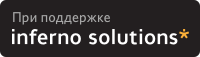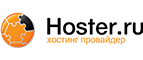3.1. BOOT_ADMIN
First of all, you must learn what is and how to use BOOT_ADMIN on your PA-RISC box, before thinking about doing any hacking on it.
BOOT_ADMIN is a firmware application, used to manage a PA-RISC machine at an early boot stage, i.e. when the box has not yet started its Operating System. You will see through this HOWTO that there are many references to it, therefore it's worth saying that minimalistic BOOT_ADMIN skills are mandatory═!
3.1.1. Entering the BOOT_ADMIN interface
Entering the BOOT_ADMIN management tool isn't that awful═:
Turn your PA-RISC box on.
During the boot process, the following message will appear on the current console (see Section 3.2)═:
When this message appears, press and hold the Esc key until an option menu appears. This can take a while, be patient.Searching for Potential Boot Devices. To terminate search, press and hold the ESCAPE key.
By default, you should enter the BOOT_ADMIN console. Though on some 715s and 725s, an option menu looking like this may appear═:
Select 'a) Enter Boot Administration mode'. This will bring up a 'BOOT_ADMIN>' prompt.b) Boot from specified device s) Search for bootable devices a) Enter Boot Administration mode x) Exit and continue boot sequence ?) Help Select from menu:
Once you have the 'BOOT_ADMIN>' prompt, you can pat yourself on the back═: you are in BOOT_ADMIN mode═!
3.1.2. BOOT_ADMIN commands
BOOT_ADMIN is an early boot subsystem where you can execute some precise commands. You should find here everything you need to know about them.
All HP-PA systems have BOOT_ADMIN. The display can be different but the idea remains the same. That's why the following list is not complete but consistent enough. Another important thing is that for each command, you have a shorter way to invoke it. You can see the shortcut shown as uppercase letters in the command name. Full names will be used in these sections.
 | Some commands may appear in several different menus, this is normal. |
3.1.2.1. The main commands
These commands are the basic ones.
boot must be followed by an argument which indicates the path you want to boot. The path should be the definition of a device like for example FWSCSI.6.0 or PRI if you have set this variable correctly.
path displays or sets the current paths. Invoked with only one argument it will display the current path of the entity passed as argument═: path alt will display the current alternative boot path. path pri fwscsi.6.0 will setup the primary boot path as the device attached to Fast and Wide SCSI controler with ID 6 and LUN 0. You can also set and display the paths of console (graphics/serial) and keyboard (ps2/hil/usb).
search is a very useful command. It automagically checks all possible boot devices and displays all the bootable paths. In several firmware versions, it links them to a shortcut (like P0. It can even search the lan, if the box is able to boot it). You can restrain the search path like═: search lan or search disk.
display redisplays the current menu.
help gives you an overview of the available commands and their action. help name will give you details on command name. By default, you can list all main commands by typing help main.
main will bring you back to the main menu, whatever menu you might be currently consulting.
On almost every systems, you have a reset instruction. It makes the box reboot with the latest parameters you have set.
3.1.2.2. The configuration commands
These commands are available in the configuration menu. So, in order to use them, you must enter this menu by typing configuration at the 'BOOT_ADMIN>' prompt.
auto will tell you if the box will automatically start booting when switched on, or will do a search for boot devices, depending on the first argument passed to the command (boot, search, start). You can modify this parameter with the keywords ON and OFF.
default sets back the factory defaults.
monitor (only in graphic mode) sets your display configuration by typing monitor <path> <type> which indicates your console path and type. If you do not know your monitor type, you can list those available via monitor list.
fastboot displays or sets the boot tests execution.
3.1.2.3. The information commands
They give you access to global information about your system. Going into this menu is done by asking for information.
all should display everything.
bootinfo lists all the boot parameters of the system.
fwrversion gives your fimrware revision. You can check if your firmware is up-to-date with this link.
lanaddress shows the MAC (ethernet) address of the system. On some boxes (especially 712s), two different addresses may appear. The one you are looking for is the first.
3.1.2.4. The service commands
It is a PA-RISC guru menu. You will find nothing really interesting for an end-user. We recommend you not to play with it unless you really know what you are doing.
pim [<proc>] [HPMC|LPMC|TOC] displays the content of a Processor Internal Memory (PIM) and Error Log. It is very useful after a Transfer Of Control (TOC) to collect debugging information.
clearpim clears Processor Internal Memory (PIM) data.
scroll enables or disables the scrolling mode in BOOT_ADMIN on recent boxes.