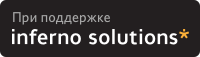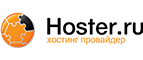4.2. Using ATI's own R200 Driver
ATI's R200 driver comes in two distributions - one for XFree4.1 and one for XFree4.2. You can download ATIs driver from here. Sadly, for those of us who do not use RedHat, the package is only available in RPM format (yes, I know that other distributions support RPM as well, but far from all of them). For those of us who do not have RPM support, alien is the program to use. Alien converts between various package formats. To convert the ATI driver package to a .deb package, use alien --to-deb packagename.rpm. To convert it to a .tgz package, use alien --to-tgz packagename.rpm.
You are now ready to install the driver. To install it, use:
rpm -i --force /path/to/packagename.rpm, if you are installing the rpm package
dpkg -i --force-overwrite /path/to/packagename.deb, if you made a .deb package
cd / && tar zxvf /path/to/packagename.tgz, if you made a .tgz package.
You are now ready to configure the driver. To install it, issue the following commands as root:
cd /lib/modules/fglr200/build_mod/ ./make.sh cd /lib/modules/fglr200/ ./make_install.sh |
The driver is now ready for use.
 | The driver will not load unless you tell your Linux system to load it every time at startup. To do this, you must find out where to tell your Linux which modules to load at startup. In Debian, you must add the followng line to /etc/modules:
Add the line to the end of the file. You are now ready to configure XFree86. |
XFree86 can be configured in two ways: either by running fglrxconfig (supplied by the ATI driver), or by editing the XF86Config file manually.
If you choose to run fglrxconfig, the process is similar to a regular xf86config run, except for the choice of which screen card driver to use (which will automatically be set to the ATI Radeon driver).
If you want to edit the configuration file manually, locate it (usually /etc/X11/XF86Config), and open it in your favorite editor. Find the place saying Section "Device". In this section, there should be a line saying Driver "somedrivername". Edit this line so it says Driver "fglr200" and add the following lines right below that line:
Option "no_accel" "no" Option "no_dri" "no" Option "overlay" "off" |
Comment out all other lines in the Device section (add a # in front of them). Your device section should now look like this:
Section "Driver" Identifier "some_identifier" (the identifier is your choice, but if you edit it, make sure you update every reference to it in the config file). Driver "fglr200" Option "no_accel" "no" Option "no_dri" "no" Option "overlay" "no" # ... # ... |
You are now ready to run!